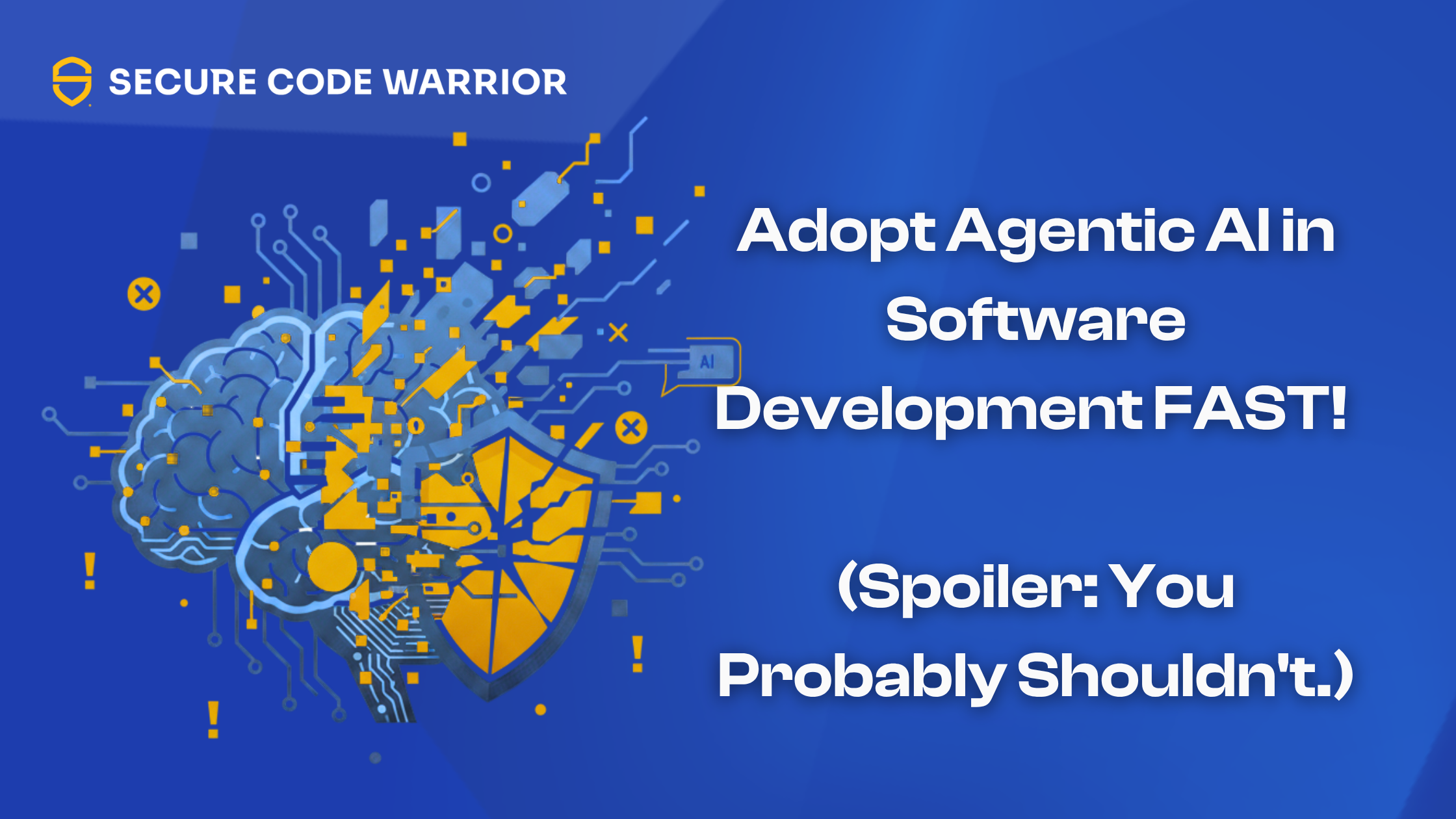팀 내에서 쿡북 공유
팀 내에서 쿡북 공유
한 사람이 Sensei 코드 품질이나 생산성을 향상시키는 레시피는 쿡북을 공유할 때 팀의 모든 사용자가 혜택을 누릴 수 있습니다.
Sensei 쿡북을 공유하기 위한 여러 가지 메커니즘을 제공합니다.
- 버전 제어 하에 프로젝트에 쿡북 저장
- 쿡북을 공유 폴더에 저장
- Github의 요리책 저장
- HTTP(들)를 통해 지퍼 된 파일
쿡북을 공유함으로써, Sensei 팀이 지식 공유에 대해 공동 작업할 수 있도록 지원합니다. 이 공동 작업을 통해 통신을 개선하고 합의된 코드 품질 접근 방식을 포함합니다.
예를 들어 쿡북 공유:
- 팀 구성원이 유용한 레시피를 서로 공유할 수 있도록 도와줍니다.
- 주니어 직원을 위해 합의된 코딩 관행을 명문화하여 합의된 버전에 대한 빠른 수정으로 일반적인 위반을 식별하는 팀 리드를 지원합니다.
- AppSec 팀이 코드의 문제를 강조하는 레시피를 만들 수 있으며 개발 팀이 빠른 수정 사항을 작성할 수 있습니다.
다음 몇 섹션에서는 각 공유 메커니즘을 구현하는 방법을 설명합니다.
버전 제어 하에 프로젝트에 쿡북 저장
프로젝트 . sensei 쿡북 파일을 만들 때 폴더는 기본 옵션입니다.
- 'project://. sensei `
모든 요리 책과 조리법은 에 저장됩니다 . sensei 프로젝트의 폴더입니다.
공유하기 가장 쉬운 방법은 프로젝트를 추가하는 것입니다. sensei 폴더에서 버전 제어에 있습니다.
그런 다음 . sensei 폴더는 프로젝트와 연결된 다른 공유 코드 아티팩트와 마찬가지로 관리할 수 있습니다. 쿡북은 YAML 구성으로 저장되므로 커밋 및 검토 프로세스 중에 쉽게 병합할 수 있습니다.
이것은 대중을 위해 취한 접근 방식입니다. sensei - 블로그 예제 프로젝트.
. sensei 폴더에는 모든 조리법이 있는 쿡북이 포함되어 있으며 저장소를 복제하는 모든 사용자가 사용할 수 있습니다.
모든 폴더에 쿡북 저장
팀은 중앙 위치에 저장된 쿡북을 사용할 수도 있습니다.
공동 쓰기 액세스 권한이 있는 폴더에 쿡북을 저장하면 팀 전체가 레시피를 업데이트하고 작업중인 모든 프로젝트로 가져올 수 있습니다.
위치는 디렉터리 경로로 설정됩니다.
Github에 조리법 저장
Sensei Github 리포지토리에 저장된 레시피에 액세스할 수도 있습니다. 개인 및 공용 리포지토리가 모두 지원됩니다.
Github over SSH
SSH 리포지토리 액세스는 위치에 대한 다음 구문을 사용하여 구성됩니다.
git@github.com: 시큐어코드워리어/acookbook.git
이 작업을 수행하려면 리포지토리에 쿡북 폴더의 내용이 포함되어 있습니다.
쿡북 하위 폴더의 마스터 브랜치에서 예를 들어 쿡북에 대한 분기 및 하위 폴더를 구성할 수도 있습니다.
예를 들어.
- git@github.com:보안 코드워리어/ sensei - 블로그 예제.git|master|. sensei
개인 저장소에 대해 SSH 키를 구성해야 합니다.
그리고 열쇠에는 암호가 없어야합니다.
Github 위에 HTTPS
HTTPS를 통해 공용 리포지토리에 액세스할 수도 있으며, 예를 들어 동일한 repo.git|branch|folder 구문이 사용됩니다.
블로그 예제 프로젝트의 경우:
- https://github.com/SecureCodeWarrior/sensei-blog-examples.git|master|.sensei
기본 보호 예제 집합의 경우 기본적으로 마스터 분기및 '규칙을 얻을 수 있으므로 분기 및 하위 폴더를 무시할 수 있습니다. sensei ' 파일은 루트 폴더에.:
HTTP(들)에 지퍼
Sensei HTTP 또는 HTTPS를 통해 지퍼로 압축된 쿡북에 액세스할 수도 있습니다.
예를 들어 포트 8000에서 로컬로 리스닝하는 HTTP 서버가 있는 경우
- http://localhost:8000/rules.sensei.zip
우편 요리 책 파일에는 규칙과 같은 쿡북 폴더의 내용이 포함되어야합니다. sensei 파일.
요약 공유
Sensei 개별 프로그래머가 자신의 학습과 생산성을 지원하는 레시피를 가질 수 있도록 여러 요리책을 사용하여 지원합니다.
더 중요한 것은, 우리는 지식이 공유될 때 팀이 가장 효과적으로 작동한다는 것을 알고 있다는 것입니다. 특정 프로젝트 나 특정 라이브러리또는 공유 된 마이그레이션 패턴 집합과 같은 팀 리포지토리를 공유하면 팀 생산성을 높이고 팀의 경험을 명문화할 수 있습니다.
쿡북을 공유하면 여러 팀이 동일한 쿡북을 사용하여 AppSec과 같은 다양한 분야의 팀 간 협업을 개선할 수 있습니다.
4개의 핵심 공유 메커니즘을 사용할 수 있습니다. Sensei 지식 공유에 대한 공동 작업을 늘리는 데 사용할 수 있는 방법은 하나 이상 있기를 바랍니다.
---
설치할 수 있습니다. Sensei "환경 설정 \ 플러그인"(맥) 또는 "설정 \ 플러그인"(윈도우)를 사용하여 IntelliJ 내에서 다음 그냥 검색 " sensei 보안 코드".
모든 Sensei 블로그 게시물 코드와 조리법은 Github에 있습니다:
Alan Richardson은 20년 이상의 전문 IT 경험을 보유하고 있으며, 개발자로 일하며 테스터부터 테스트 책임자까지 모든 수준의 테스트 계층 구조에서 일하고 있습니다. 개발자 관계 책임자 Secure Code Warrior 그는 팀과 직접 협력하여 품질 보안 코드 의 개발을 개선합니다. 앨런은 "친애하는 악테터", "테스터를위한 자바"를 포함하여 네 권의 책의 저자입니다. 앨런은 또한 온라인 교육을 만들었습니다 courses 사람들이 자바와 기술 웹 테스트 및 셀레늄 웹 드라이버를 배울 수 있도록. 앨런은 SeleniumSimplified.com, EvilTester.com, JavaForTesters.com, CompendiumDev.co.uk 자신의 글과 트레이닝 비디오를 게시합니다.

Secure Code Warrior 는 전체 소프트웨어 개발 수명 주기에서 코드를 보호하고 사이버 보안을 최우선으로 생각하는 문화를 조성할 수 있도록 도와드립니다. 앱 보안 관리자, 개발자, CISO 등 보안과 관련된 모든 사람이 안전하지 않은 코드와 관련된 위험을 줄일 수 있도록 도와드릴 수 있습니다.
데모 예약Alan Richardson은 20년 이상의 전문 IT 경험을 보유하고 있으며, 개발자로 일하며 테스터부터 테스트 책임자까지 모든 수준의 테스트 계층 구조에서 일하고 있습니다. 개발자 관계 책임자 Secure Code Warrior 그는 팀과 직접 협력하여 품질 보안 코드 의 개발을 개선합니다. 앨런은 "친애하는 악테터", "테스터를위한 자바"를 포함하여 네 권의 책의 저자입니다. 앨런은 또한 온라인 교육을 만들었습니다 courses 사람들이 자바와 기술 웹 테스트 및 셀레늄 웹 드라이버를 배울 수 있도록. 앨런은 SeleniumSimplified.com, EvilTester.com, JavaForTesters.com, CompendiumDev.co.uk 자신의 글과 트레이닝 비디오를 게시합니다.


팀 내에서 쿡북 공유
한 사람이 Sensei 코드 품질이나 생산성을 향상시키는 레시피는 쿡북을 공유할 때 팀의 모든 사용자가 혜택을 누릴 수 있습니다.
Sensei 쿡북을 공유하기 위한 여러 가지 메커니즘을 제공합니다.
- 버전 제어 하에 프로젝트에 쿡북 저장
- 쿡북을 공유 폴더에 저장
- Github의 요리책 저장
- HTTP(들)를 통해 지퍼 된 파일
쿡북을 공유함으로써, Sensei 팀이 지식 공유에 대해 공동 작업할 수 있도록 지원합니다. 이 공동 작업을 통해 통신을 개선하고 합의된 코드 품질 접근 방식을 포함합니다.
예를 들어 쿡북 공유:
- 팀 구성원이 유용한 레시피를 서로 공유할 수 있도록 도와줍니다.
- 주니어 직원을 위해 합의된 코딩 관행을 명문화하여 합의된 버전에 대한 빠른 수정으로 일반적인 위반을 식별하는 팀 리드를 지원합니다.
- AppSec 팀이 코드의 문제를 강조하는 레시피를 만들 수 있으며 개발 팀이 빠른 수정 사항을 작성할 수 있습니다.
다음 몇 섹션에서는 각 공유 메커니즘을 구현하는 방법을 설명합니다.
버전 제어 하에 프로젝트에 쿡북 저장
프로젝트 . sensei 쿡북 파일을 만들 때 폴더는 기본 옵션입니다.
- 'project://. sensei `
모든 요리 책과 조리법은 에 저장됩니다 . sensei 프로젝트의 폴더입니다.
공유하기 가장 쉬운 방법은 프로젝트를 추가하는 것입니다. sensei 폴더에서 버전 제어에 있습니다.
그런 다음 . sensei 폴더는 프로젝트와 연결된 다른 공유 코드 아티팩트와 마찬가지로 관리할 수 있습니다. 쿡북은 YAML 구성으로 저장되므로 커밋 및 검토 프로세스 중에 쉽게 병합할 수 있습니다.
이것은 대중을 위해 취한 접근 방식입니다. sensei - 블로그 예제 프로젝트.
. sensei 폴더에는 모든 조리법이 있는 쿡북이 포함되어 있으며 저장소를 복제하는 모든 사용자가 사용할 수 있습니다.
모든 폴더에 쿡북 저장
팀은 중앙 위치에 저장된 쿡북을 사용할 수도 있습니다.
공동 쓰기 액세스 권한이 있는 폴더에 쿡북을 저장하면 팀 전체가 레시피를 업데이트하고 작업중인 모든 프로젝트로 가져올 수 있습니다.
위치는 디렉터리 경로로 설정됩니다.
Github에 조리법 저장
Sensei Github 리포지토리에 저장된 레시피에 액세스할 수도 있습니다. 개인 및 공용 리포지토리가 모두 지원됩니다.
Github over SSH
SSH 리포지토리 액세스는 위치에 대한 다음 구문을 사용하여 구성됩니다.
git@github.com: 시큐어코드워리어/acookbook.git
이 작업을 수행하려면 리포지토리에 쿡북 폴더의 내용이 포함되어 있습니다.
쿡북 하위 폴더의 마스터 브랜치에서 예를 들어 쿡북에 대한 분기 및 하위 폴더를 구성할 수도 있습니다.
예를 들어.
- git@github.com:보안 코드워리어/ sensei - 블로그 예제.git|master|. sensei
개인 저장소에 대해 SSH 키를 구성해야 합니다.
그리고 열쇠에는 암호가 없어야합니다.
Github 위에 HTTPS
HTTPS를 통해 공용 리포지토리에 액세스할 수도 있으며, 예를 들어 동일한 repo.git|branch|folder 구문이 사용됩니다.
블로그 예제 프로젝트의 경우:
- https://github.com/SecureCodeWarrior/sensei-blog-examples.git|master|.sensei
기본 보호 예제 집합의 경우 기본적으로 마스터 분기및 '규칙을 얻을 수 있으므로 분기 및 하위 폴더를 무시할 수 있습니다. sensei ' 파일은 루트 폴더에.:
HTTP(들)에 지퍼
Sensei HTTP 또는 HTTPS를 통해 지퍼로 압축된 쿡북에 액세스할 수도 있습니다.
예를 들어 포트 8000에서 로컬로 리스닝하는 HTTP 서버가 있는 경우
- http://localhost:8000/rules.sensei.zip
우편 요리 책 파일에는 규칙과 같은 쿡북 폴더의 내용이 포함되어야합니다. sensei 파일.
요약 공유
Sensei 개별 프로그래머가 자신의 학습과 생산성을 지원하는 레시피를 가질 수 있도록 여러 요리책을 사용하여 지원합니다.
더 중요한 것은, 우리는 지식이 공유될 때 팀이 가장 효과적으로 작동한다는 것을 알고 있다는 것입니다. 특정 프로젝트 나 특정 라이브러리또는 공유 된 마이그레이션 패턴 집합과 같은 팀 리포지토리를 공유하면 팀 생산성을 높이고 팀의 경험을 명문화할 수 있습니다.
쿡북을 공유하면 여러 팀이 동일한 쿡북을 사용하여 AppSec과 같은 다양한 분야의 팀 간 협업을 개선할 수 있습니다.
4개의 핵심 공유 메커니즘을 사용할 수 있습니다. Sensei 지식 공유에 대한 공동 작업을 늘리는 데 사용할 수 있는 방법은 하나 이상 있기를 바랍니다.
---
설치할 수 있습니다. Sensei "환경 설정 \ 플러그인"(맥) 또는 "설정 \ 플러그인"(윈도우)를 사용하여 IntelliJ 내에서 다음 그냥 검색 " sensei 보안 코드".
모든 Sensei 블로그 게시물 코드와 조리법은 Github에 있습니다:

팀 내에서 쿡북 공유
한 사람이 Sensei 코드 품질이나 생산성을 향상시키는 레시피는 쿡북을 공유할 때 팀의 모든 사용자가 혜택을 누릴 수 있습니다.
Sensei 쿡북을 공유하기 위한 여러 가지 메커니즘을 제공합니다.
- 버전 제어 하에 프로젝트에 쿡북 저장
- 쿡북을 공유 폴더에 저장
- Github의 요리책 저장
- HTTP(들)를 통해 지퍼 된 파일
쿡북을 공유함으로써, Sensei 팀이 지식 공유에 대해 공동 작업할 수 있도록 지원합니다. 이 공동 작업을 통해 통신을 개선하고 합의된 코드 품질 접근 방식을 포함합니다.
예를 들어 쿡북 공유:
- 팀 구성원이 유용한 레시피를 서로 공유할 수 있도록 도와줍니다.
- 주니어 직원을 위해 합의된 코딩 관행을 명문화하여 합의된 버전에 대한 빠른 수정으로 일반적인 위반을 식별하는 팀 리드를 지원합니다.
- AppSec 팀이 코드의 문제를 강조하는 레시피를 만들 수 있으며 개발 팀이 빠른 수정 사항을 작성할 수 있습니다.
다음 몇 섹션에서는 각 공유 메커니즘을 구현하는 방법을 설명합니다.
버전 제어 하에 프로젝트에 쿡북 저장
프로젝트 . sensei 쿡북 파일을 만들 때 폴더는 기본 옵션입니다.
- 'project://. sensei `
모든 요리 책과 조리법은 에 저장됩니다 . sensei 프로젝트의 폴더입니다.
공유하기 가장 쉬운 방법은 프로젝트를 추가하는 것입니다. sensei 폴더에서 버전 제어에 있습니다.
그런 다음 . sensei 폴더는 프로젝트와 연결된 다른 공유 코드 아티팩트와 마찬가지로 관리할 수 있습니다. 쿡북은 YAML 구성으로 저장되므로 커밋 및 검토 프로세스 중에 쉽게 병합할 수 있습니다.
이것은 대중을 위해 취한 접근 방식입니다. sensei - 블로그 예제 프로젝트.
. sensei 폴더에는 모든 조리법이 있는 쿡북이 포함되어 있으며 저장소를 복제하는 모든 사용자가 사용할 수 있습니다.
모든 폴더에 쿡북 저장
팀은 중앙 위치에 저장된 쿡북을 사용할 수도 있습니다.
공동 쓰기 액세스 권한이 있는 폴더에 쿡북을 저장하면 팀 전체가 레시피를 업데이트하고 작업중인 모든 프로젝트로 가져올 수 있습니다.
위치는 디렉터리 경로로 설정됩니다.
Github에 조리법 저장
Sensei Github 리포지토리에 저장된 레시피에 액세스할 수도 있습니다. 개인 및 공용 리포지토리가 모두 지원됩니다.
Github over SSH
SSH 리포지토리 액세스는 위치에 대한 다음 구문을 사용하여 구성됩니다.
git@github.com: 시큐어코드워리어/acookbook.git
이 작업을 수행하려면 리포지토리에 쿡북 폴더의 내용이 포함되어 있습니다.
쿡북 하위 폴더의 마스터 브랜치에서 예를 들어 쿡북에 대한 분기 및 하위 폴더를 구성할 수도 있습니다.
예를 들어.
- git@github.com:보안 코드워리어/ sensei - 블로그 예제.git|master|. sensei
개인 저장소에 대해 SSH 키를 구성해야 합니다.
그리고 열쇠에는 암호가 없어야합니다.
Github 위에 HTTPS
HTTPS를 통해 공용 리포지토리에 액세스할 수도 있으며, 예를 들어 동일한 repo.git|branch|folder 구문이 사용됩니다.
블로그 예제 프로젝트의 경우:
- https://github.com/SecureCodeWarrior/sensei-blog-examples.git|master|.sensei
기본 보호 예제 집합의 경우 기본적으로 마스터 분기및 '규칙을 얻을 수 있으므로 분기 및 하위 폴더를 무시할 수 있습니다. sensei ' 파일은 루트 폴더에.:
HTTP(들)에 지퍼
Sensei HTTP 또는 HTTPS를 통해 지퍼로 압축된 쿡북에 액세스할 수도 있습니다.
예를 들어 포트 8000에서 로컬로 리스닝하는 HTTP 서버가 있는 경우
- http://localhost:8000/rules.sensei.zip
우편 요리 책 파일에는 규칙과 같은 쿡북 폴더의 내용이 포함되어야합니다. sensei 파일.
요약 공유
Sensei 개별 프로그래머가 자신의 학습과 생산성을 지원하는 레시피를 가질 수 있도록 여러 요리책을 사용하여 지원합니다.
더 중요한 것은, 우리는 지식이 공유될 때 팀이 가장 효과적으로 작동한다는 것을 알고 있다는 것입니다. 특정 프로젝트 나 특정 라이브러리또는 공유 된 마이그레이션 패턴 집합과 같은 팀 리포지토리를 공유하면 팀 생산성을 높이고 팀의 경험을 명문화할 수 있습니다.
쿡북을 공유하면 여러 팀이 동일한 쿡북을 사용하여 AppSec과 같은 다양한 분야의 팀 간 협업을 개선할 수 있습니다.
4개의 핵심 공유 메커니즘을 사용할 수 있습니다. Sensei 지식 공유에 대한 공동 작업을 늘리는 데 사용할 수 있는 방법은 하나 이상 있기를 바랍니다.
---
설치할 수 있습니다. Sensei "환경 설정 \ 플러그인"(맥) 또는 "설정 \ 플러그인"(윈도우)를 사용하여 IntelliJ 내에서 다음 그냥 검색 " sensei 보안 코드".
모든 Sensei 블로그 게시물 코드와 조리법은 Github에 있습니다:

아래 링크를 클릭하여 이 자료의 PDF를 다운로드하세요.
Secure Code Warrior 는 전체 소프트웨어 개발 수명 주기에서 코드를 보호하고 사이버 보안을 최우선으로 생각하는 문화를 조성할 수 있도록 도와드립니다. 앱 보안 관리자, 개발자, CISO 등 보안과 관련된 모든 사람이 안전하지 않은 코드와 관련된 위험을 줄일 수 있도록 도와드릴 수 있습니다.
보고서 보기데모 예약Alan Richardson은 20년 이상의 전문 IT 경험을 보유하고 있으며, 개발자로 일하며 테스터부터 테스트 책임자까지 모든 수준의 테스트 계층 구조에서 일하고 있습니다. 개발자 관계 책임자 Secure Code Warrior 그는 팀과 직접 협력하여 품질 보안 코드 의 개발을 개선합니다. 앨런은 "친애하는 악테터", "테스터를위한 자바"를 포함하여 네 권의 책의 저자입니다. 앨런은 또한 온라인 교육을 만들었습니다 courses 사람들이 자바와 기술 웹 테스트 및 셀레늄 웹 드라이버를 배울 수 있도록. 앨런은 SeleniumSimplified.com, EvilTester.com, JavaForTesters.com, CompendiumDev.co.uk 자신의 글과 트레이닝 비디오를 게시합니다.
팀 내에서 쿡북 공유
한 사람이 Sensei 코드 품질이나 생산성을 향상시키는 레시피는 쿡북을 공유할 때 팀의 모든 사용자가 혜택을 누릴 수 있습니다.
Sensei 쿡북을 공유하기 위한 여러 가지 메커니즘을 제공합니다.
- 버전 제어 하에 프로젝트에 쿡북 저장
- 쿡북을 공유 폴더에 저장
- Github의 요리책 저장
- HTTP(들)를 통해 지퍼 된 파일
쿡북을 공유함으로써, Sensei 팀이 지식 공유에 대해 공동 작업할 수 있도록 지원합니다. 이 공동 작업을 통해 통신을 개선하고 합의된 코드 품질 접근 방식을 포함합니다.
예를 들어 쿡북 공유:
- 팀 구성원이 유용한 레시피를 서로 공유할 수 있도록 도와줍니다.
- 주니어 직원을 위해 합의된 코딩 관행을 명문화하여 합의된 버전에 대한 빠른 수정으로 일반적인 위반을 식별하는 팀 리드를 지원합니다.
- AppSec 팀이 코드의 문제를 강조하는 레시피를 만들 수 있으며 개발 팀이 빠른 수정 사항을 작성할 수 있습니다.
다음 몇 섹션에서는 각 공유 메커니즘을 구현하는 방법을 설명합니다.
버전 제어 하에 프로젝트에 쿡북 저장
프로젝트 . sensei 쿡북 파일을 만들 때 폴더는 기본 옵션입니다.
- 'project://. sensei `
모든 요리 책과 조리법은 에 저장됩니다 . sensei 프로젝트의 폴더입니다.
공유하기 가장 쉬운 방법은 프로젝트를 추가하는 것입니다. sensei 폴더에서 버전 제어에 있습니다.
그런 다음 . sensei 폴더는 프로젝트와 연결된 다른 공유 코드 아티팩트와 마찬가지로 관리할 수 있습니다. 쿡북은 YAML 구성으로 저장되므로 커밋 및 검토 프로세스 중에 쉽게 병합할 수 있습니다.
이것은 대중을 위해 취한 접근 방식입니다. sensei - 블로그 예제 프로젝트.
. sensei 폴더에는 모든 조리법이 있는 쿡북이 포함되어 있으며 저장소를 복제하는 모든 사용자가 사용할 수 있습니다.
모든 폴더에 쿡북 저장
팀은 중앙 위치에 저장된 쿡북을 사용할 수도 있습니다.
공동 쓰기 액세스 권한이 있는 폴더에 쿡북을 저장하면 팀 전체가 레시피를 업데이트하고 작업중인 모든 프로젝트로 가져올 수 있습니다.
위치는 디렉터리 경로로 설정됩니다.
Github에 조리법 저장
Sensei Github 리포지토리에 저장된 레시피에 액세스할 수도 있습니다. 개인 및 공용 리포지토리가 모두 지원됩니다.
Github over SSH
SSH 리포지토리 액세스는 위치에 대한 다음 구문을 사용하여 구성됩니다.
git@github.com: 시큐어코드워리어/acookbook.git
이 작업을 수행하려면 리포지토리에 쿡북 폴더의 내용이 포함되어 있습니다.
쿡북 하위 폴더의 마스터 브랜치에서 예를 들어 쿡북에 대한 분기 및 하위 폴더를 구성할 수도 있습니다.
예를 들어.
- git@github.com:보안 코드워리어/ sensei - 블로그 예제.git|master|. sensei
개인 저장소에 대해 SSH 키를 구성해야 합니다.
그리고 열쇠에는 암호가 없어야합니다.
Github 위에 HTTPS
HTTPS를 통해 공용 리포지토리에 액세스할 수도 있으며, 예를 들어 동일한 repo.git|branch|folder 구문이 사용됩니다.
블로그 예제 프로젝트의 경우:
- https://github.com/SecureCodeWarrior/sensei-blog-examples.git|master|.sensei
기본 보호 예제 집합의 경우 기본적으로 마스터 분기및 '규칙을 얻을 수 있으므로 분기 및 하위 폴더를 무시할 수 있습니다. sensei ' 파일은 루트 폴더에.:
HTTP(들)에 지퍼
Sensei HTTP 또는 HTTPS를 통해 지퍼로 압축된 쿡북에 액세스할 수도 있습니다.
예를 들어 포트 8000에서 로컬로 리스닝하는 HTTP 서버가 있는 경우
- http://localhost:8000/rules.sensei.zip
우편 요리 책 파일에는 규칙과 같은 쿡북 폴더의 내용이 포함되어야합니다. sensei 파일.
요약 공유
Sensei 개별 프로그래머가 자신의 학습과 생산성을 지원하는 레시피를 가질 수 있도록 여러 요리책을 사용하여 지원합니다.
더 중요한 것은, 우리는 지식이 공유될 때 팀이 가장 효과적으로 작동한다는 것을 알고 있다는 것입니다. 특정 프로젝트 나 특정 라이브러리또는 공유 된 마이그레이션 패턴 집합과 같은 팀 리포지토리를 공유하면 팀 생산성을 높이고 팀의 경험을 명문화할 수 있습니다.
쿡북을 공유하면 여러 팀이 동일한 쿡북을 사용하여 AppSec과 같은 다양한 분야의 팀 간 협업을 개선할 수 있습니다.
4개의 핵심 공유 메커니즘을 사용할 수 있습니다. Sensei 지식 공유에 대한 공동 작업을 늘리는 데 사용할 수 있는 방법은 하나 이상 있기를 바랍니다.
---
설치할 수 있습니다. Sensei "환경 설정 \ 플러그인"(맥) 또는 "설정 \ 플러그인"(윈도우)를 사용하여 IntelliJ 내에서 다음 그냥 검색 " sensei 보안 코드".
모든 Sensei 블로그 게시물 코드와 조리법은 Github에 있습니다:
목차
Alan Richardson은 20년 이상의 전문 IT 경험을 보유하고 있으며, 개발자로 일하며 테스터부터 테스트 책임자까지 모든 수준의 테스트 계층 구조에서 일하고 있습니다. 개발자 관계 책임자 Secure Code Warrior 그는 팀과 직접 협력하여 품질 보안 코드 의 개발을 개선합니다. 앨런은 "친애하는 악테터", "테스터를위한 자바"를 포함하여 네 권의 책의 저자입니다. 앨런은 또한 온라인 교육을 만들었습니다 courses 사람들이 자바와 기술 웹 테스트 및 셀레늄 웹 드라이버를 배울 수 있도록. 앨런은 SeleniumSimplified.com, EvilTester.com, JavaForTesters.com, CompendiumDev.co.uk 자신의 글과 트레이닝 비디오를 게시합니다.

Secure Code Warrior 는 전체 소프트웨어 개발 수명 주기에서 코드를 보호하고 사이버 보안을 최우선으로 생각하는 문화를 조성할 수 있도록 도와드립니다. 앱 보안 관리자, 개발자, CISO 등 보안과 관련된 모든 사람이 안전하지 않은 코드와 관련된 위험을 줄일 수 있도록 도와드릴 수 있습니다.
데모 예약다운로드









.png)


.avif)
.png)